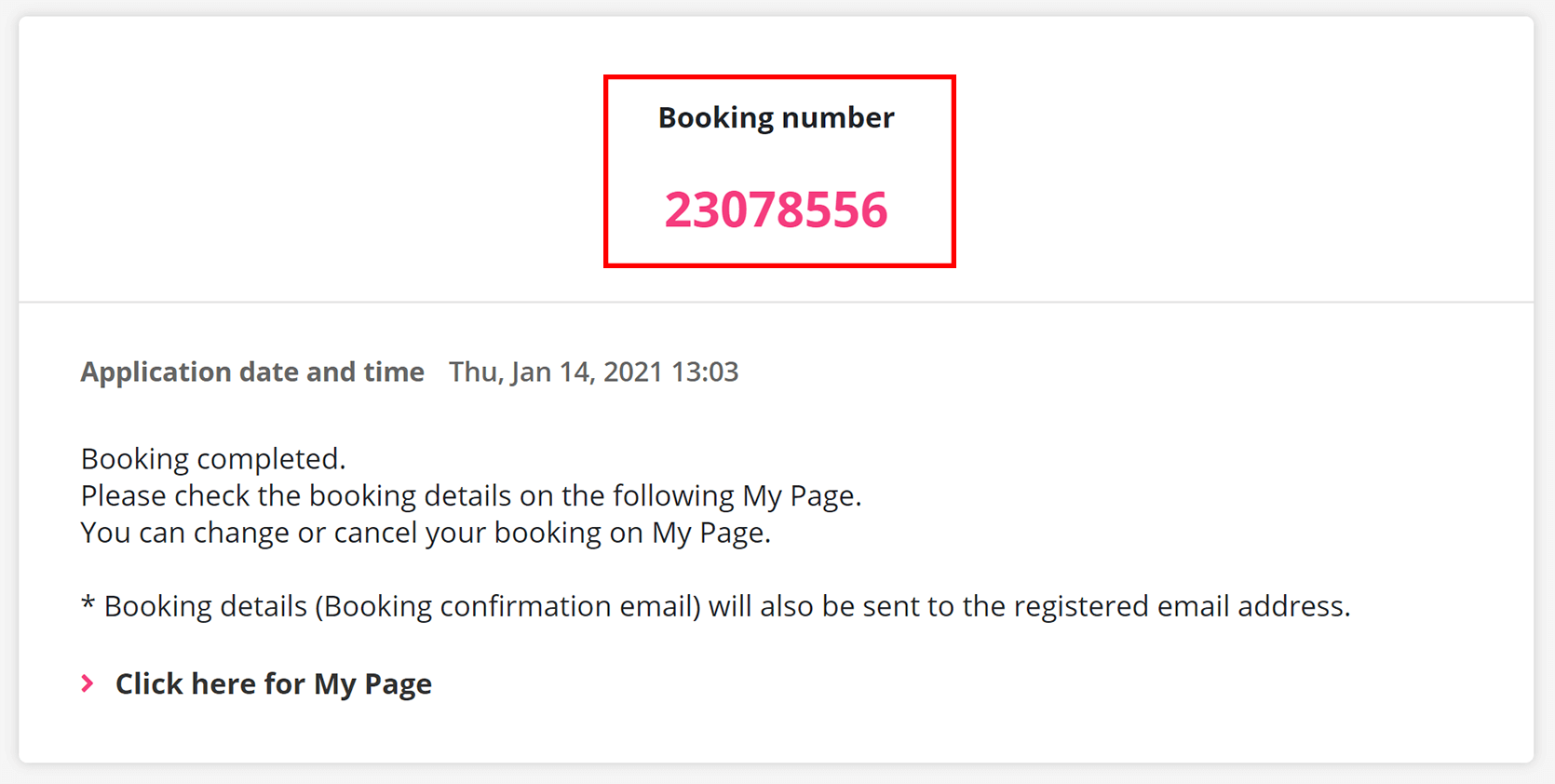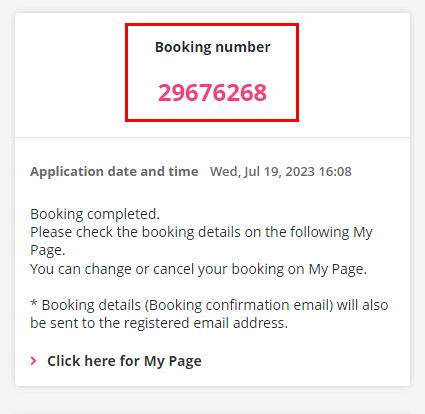How to book a bus
Step 1
Go to the top page
Step 2
Input the departure place and the destination, date, number of passengers by gender, then click the 'Search' button.
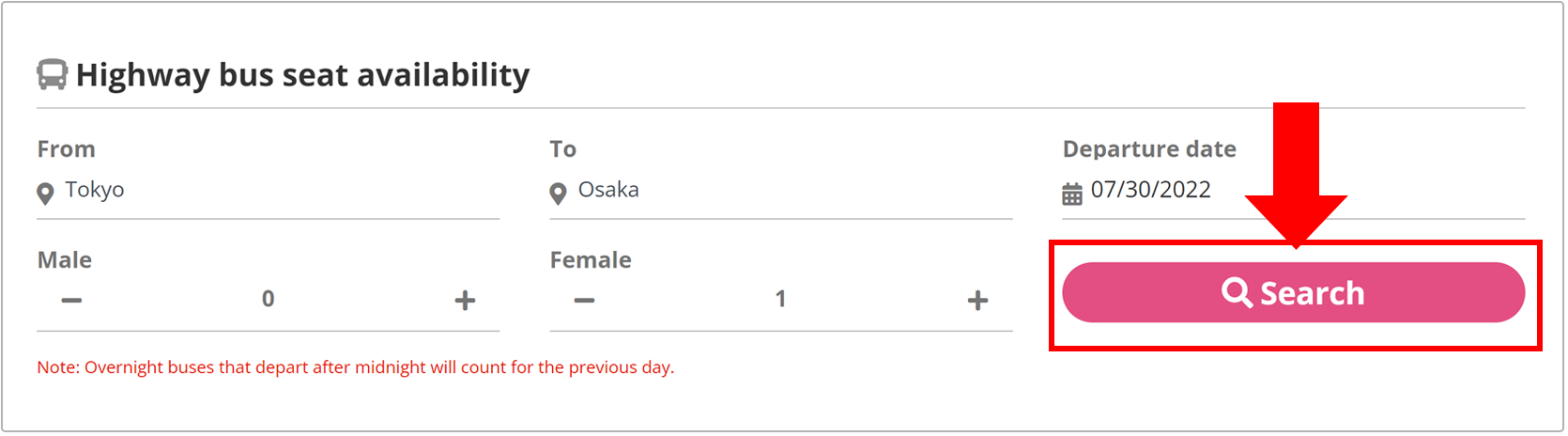
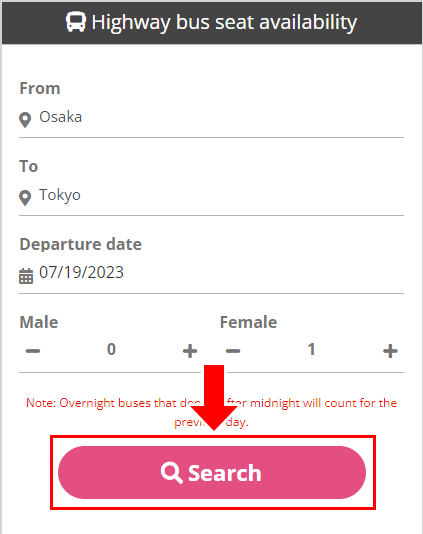
Step 3
Choose the bus with the desired route, the seat type, and the ticket price, then click the 'Book' button.
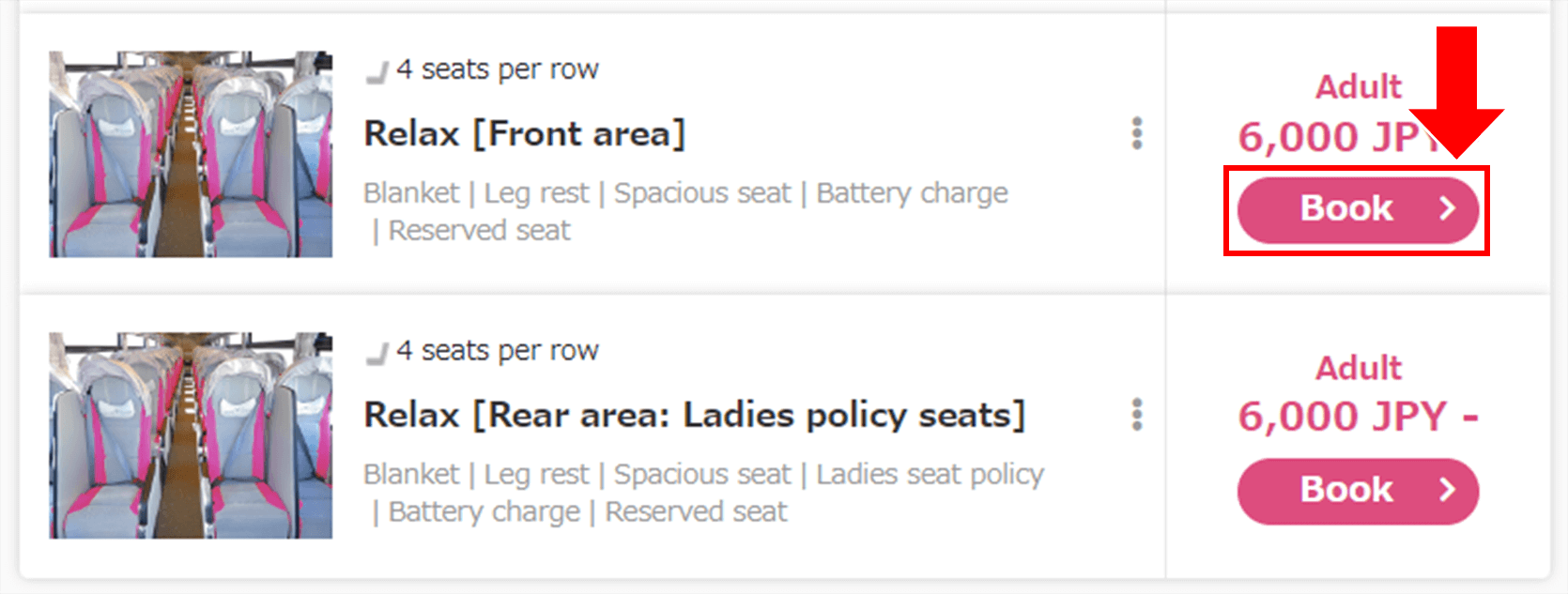
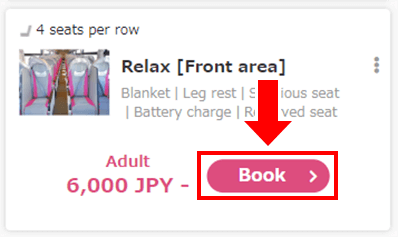
Step 4
Choose the boarding and the alighting places (departure and arrival places), enter the number of passengers, and click the 'Go to select a plan' button.
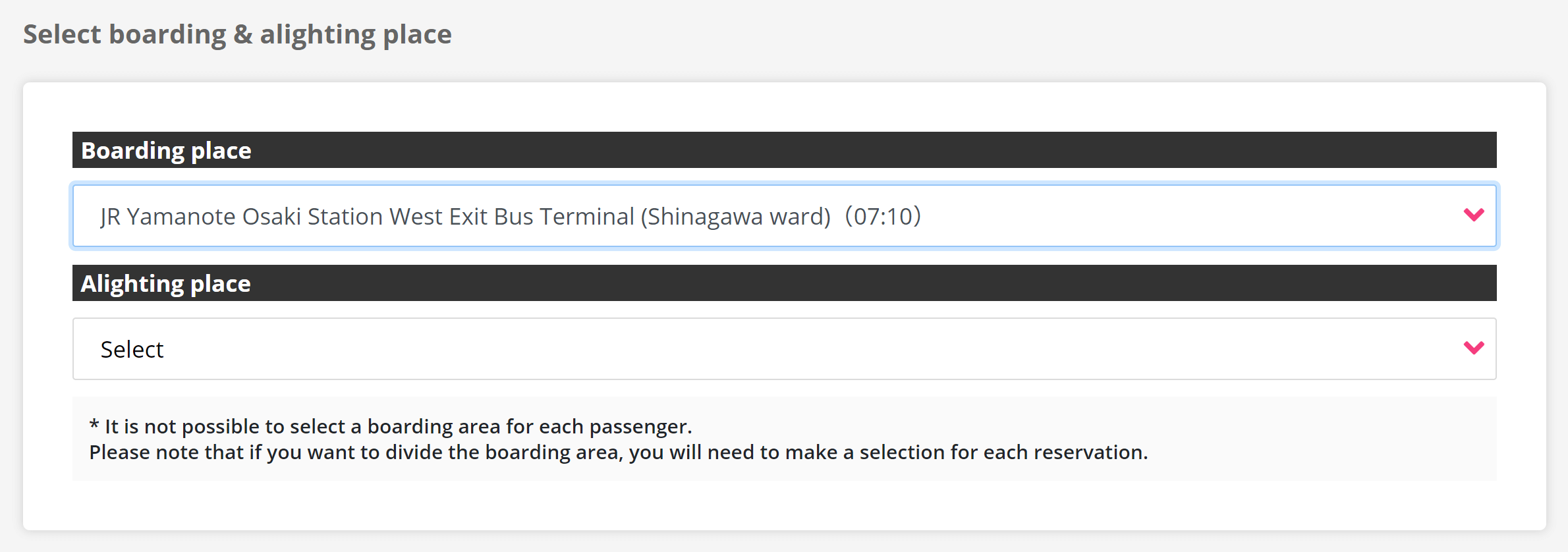
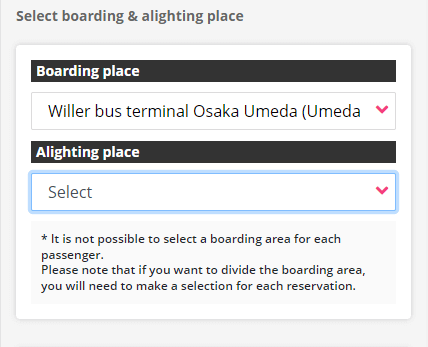
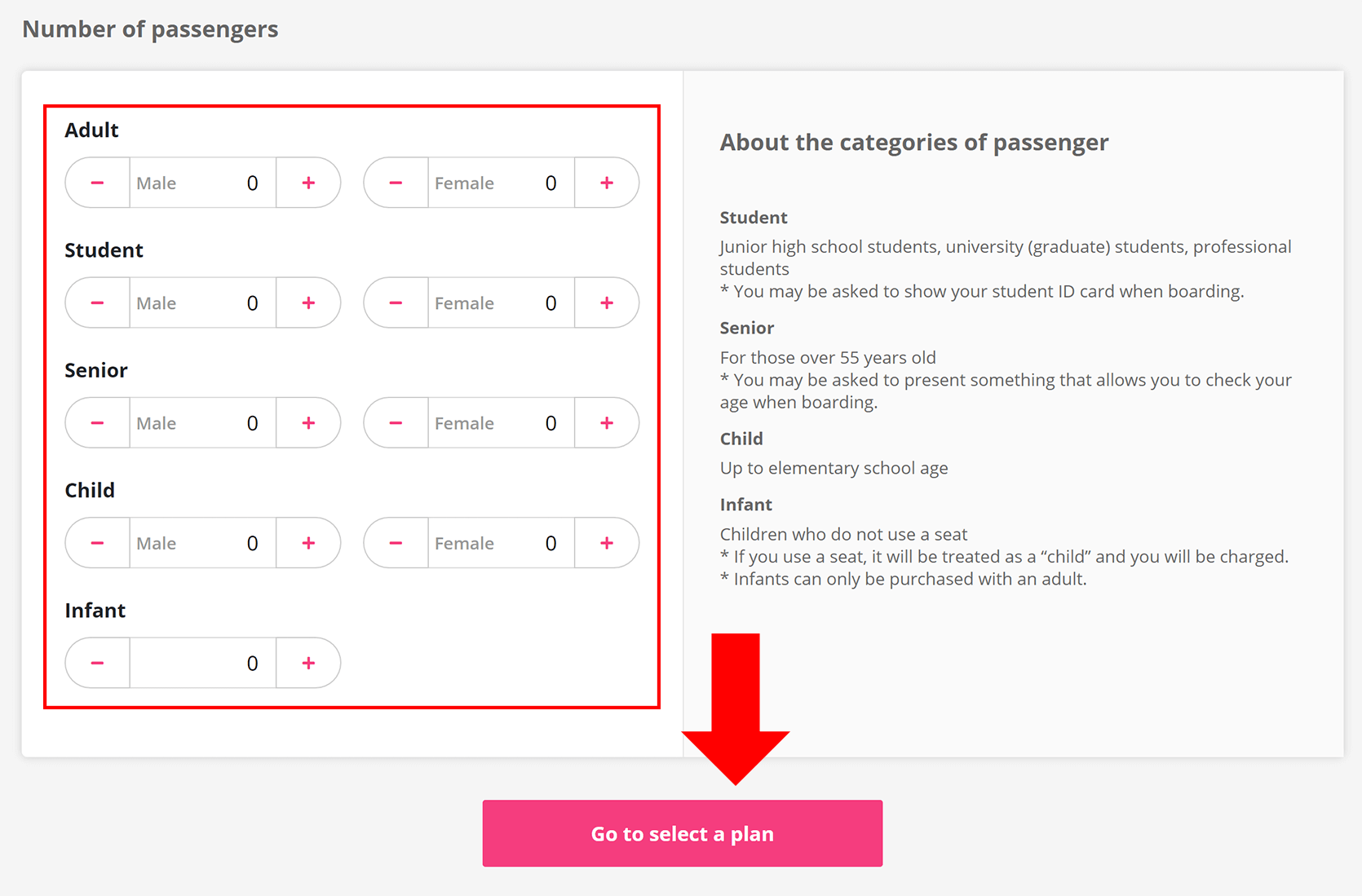
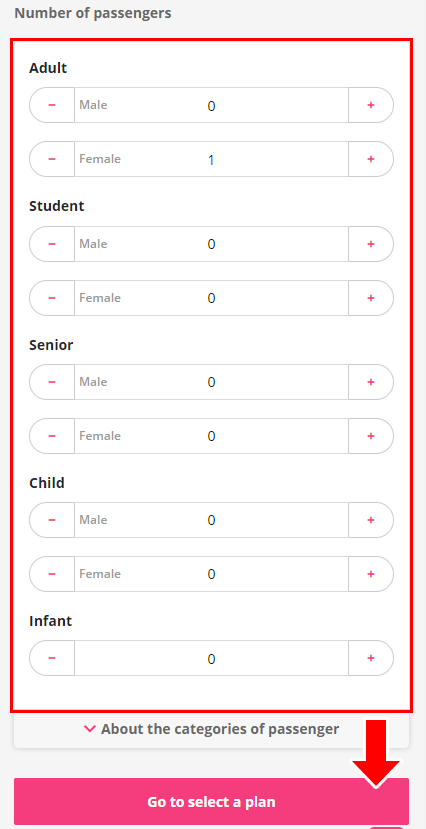
Step 5
Choose the plan and click the 'Book' button.
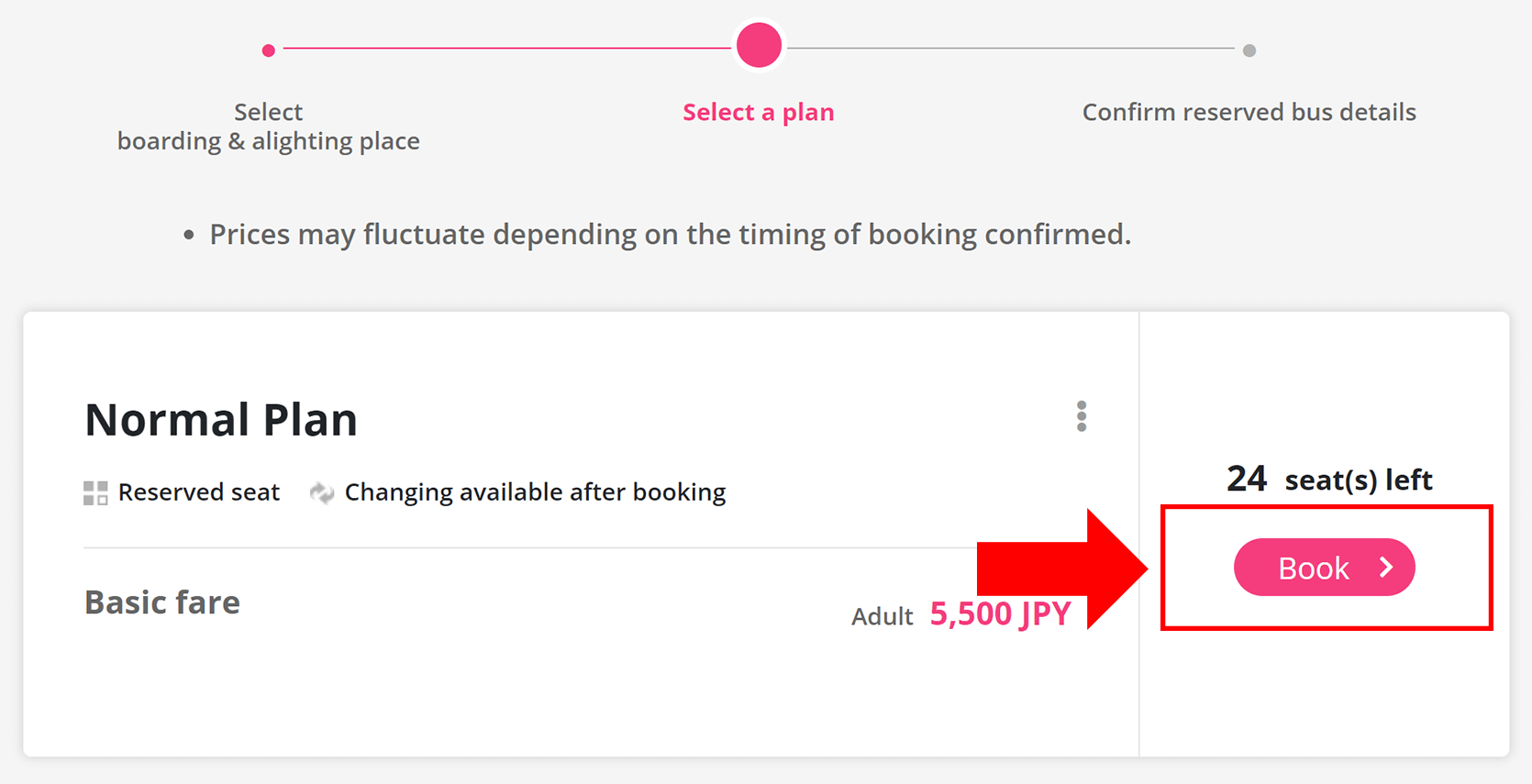
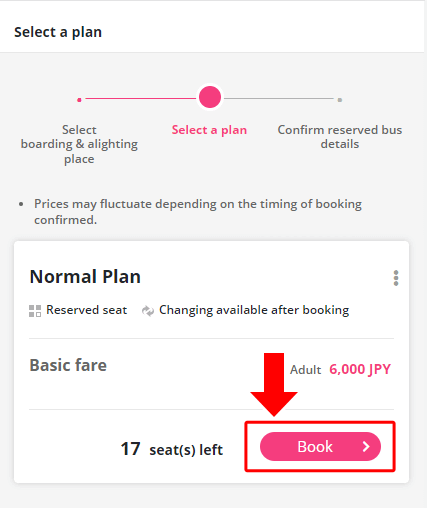
Step 6
If you book a round trip, click 'Make an additional reservation for the bus' and repeat step from 3 to 5 to choose the bus, boarding/alighting locations, and the plan for the returning trip. If you book a one-way trip, step 6 will be skipped.
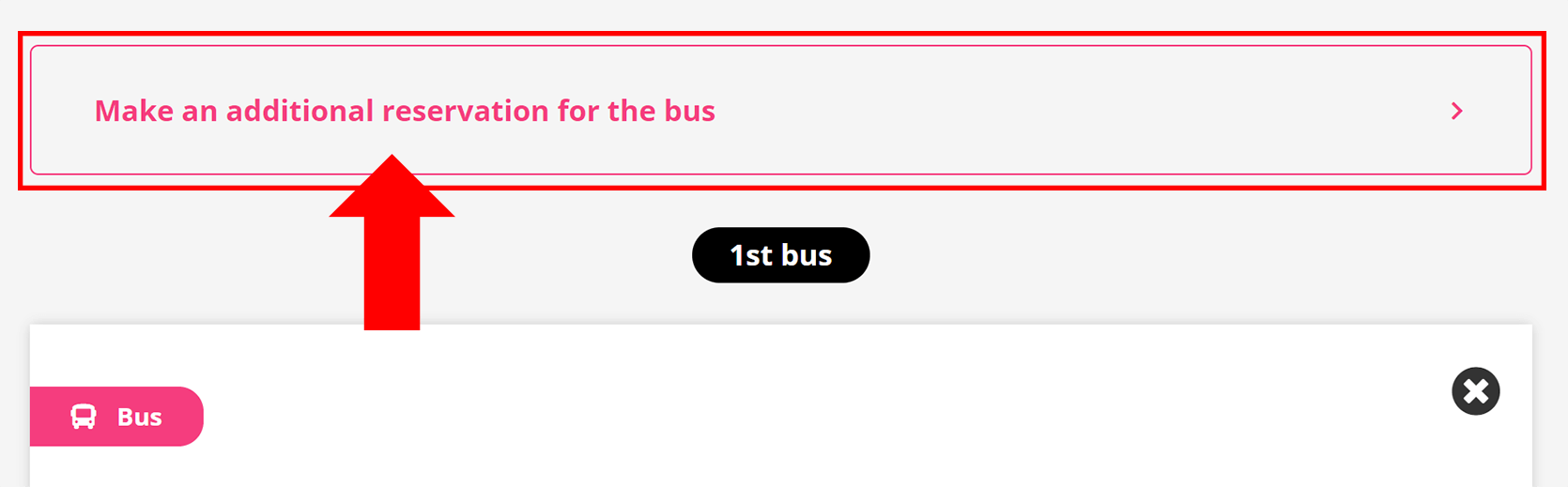
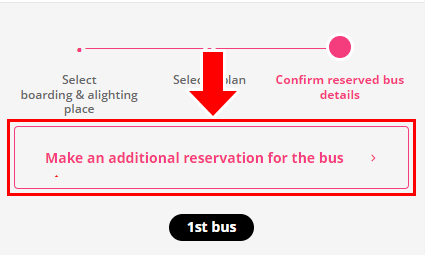
Step 7
Confirm all the information and click the 'Go to purchase' button.
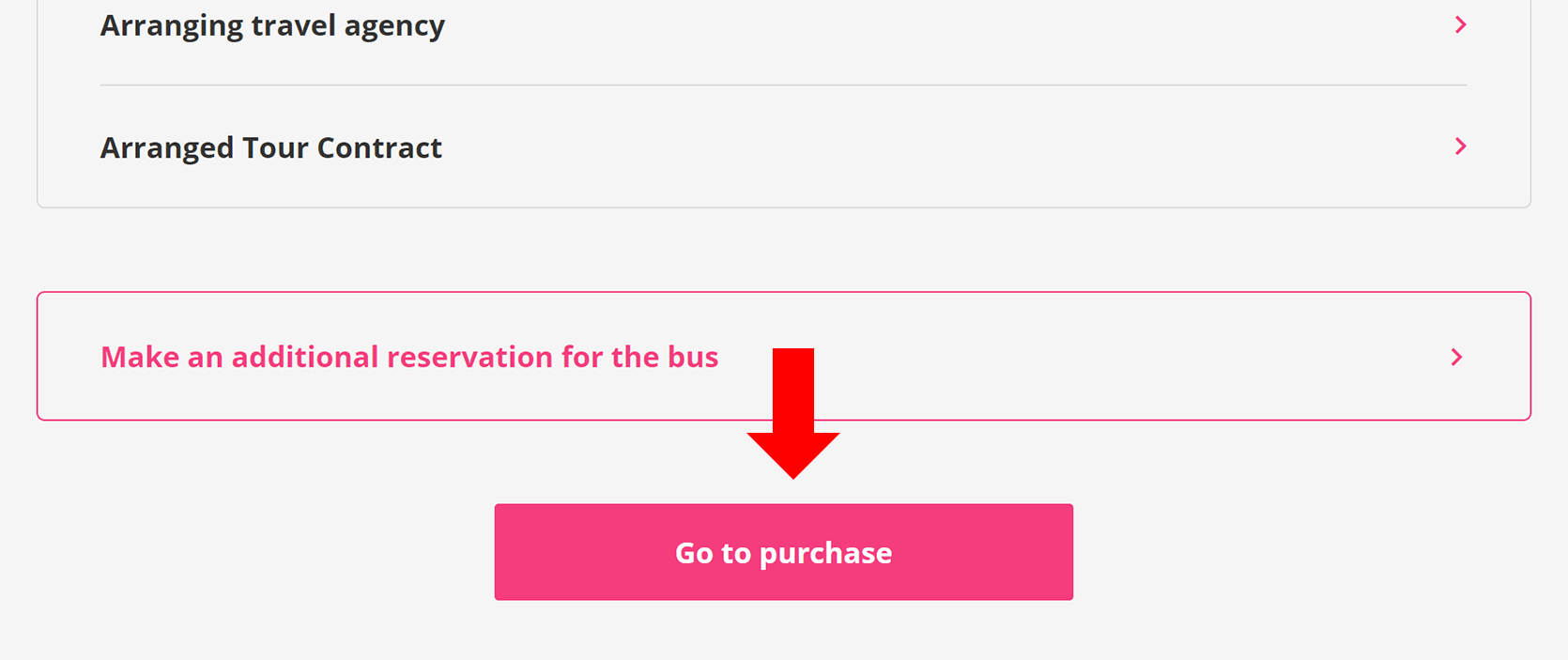
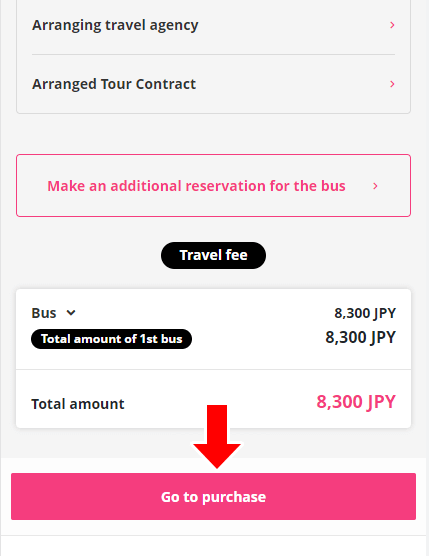
Step 8
Log in to your WILLER account. If you don't have an account on our website, register as a new member, or make a booking as a guest.
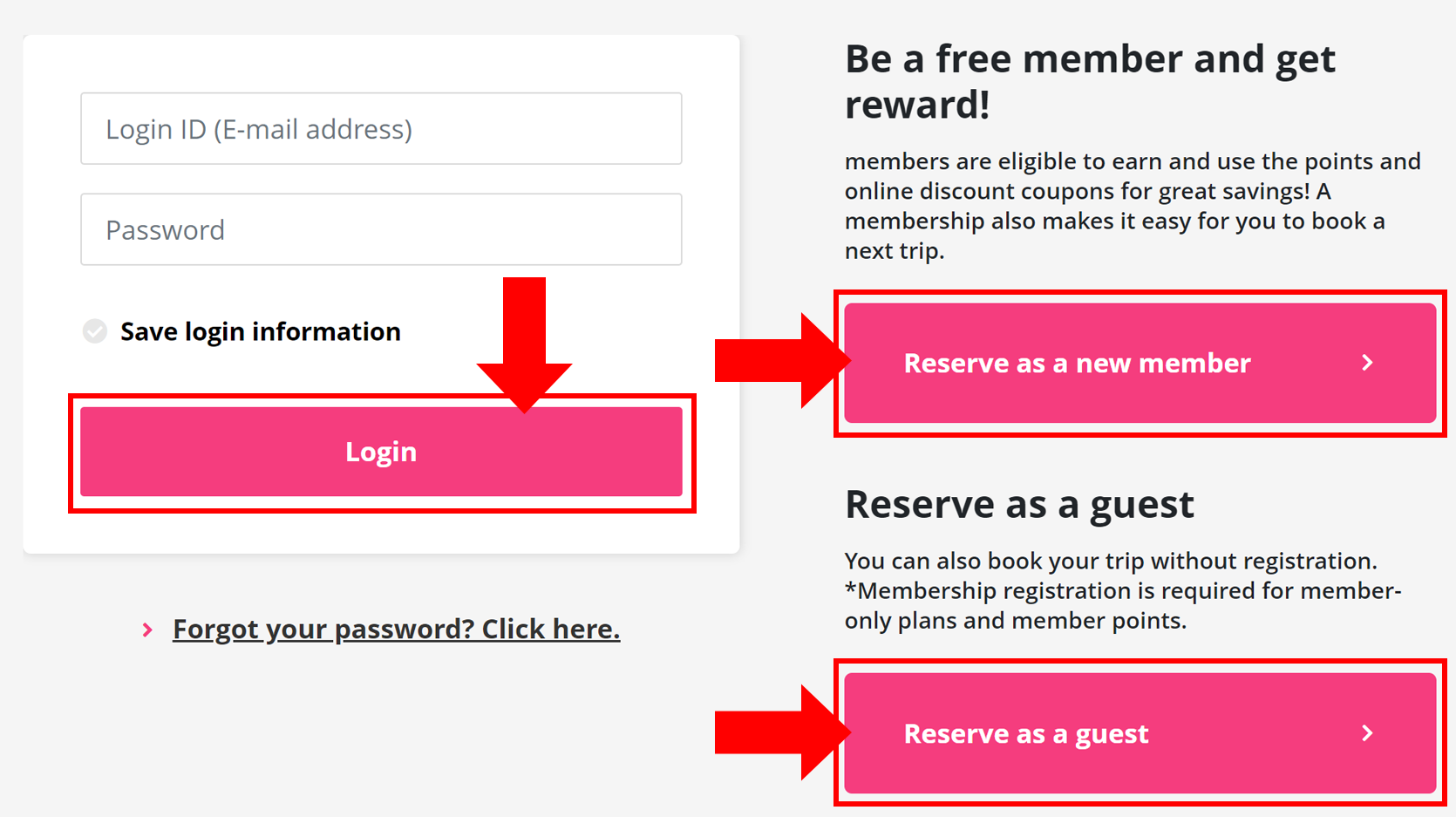
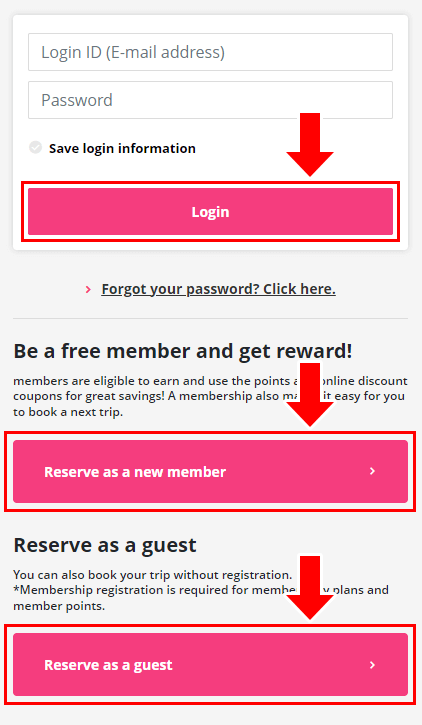
Step 9
In case you log in to your account, your name, gender, and the emergency contact will be displayed automatically.
If you book a bus without membership registration, input all the information.
Step 10
Passenger information
Option 1: The reservation person is a representative passenger
Check 'The reservation person is a representative passenger' if the primary contact person and the subscriber are the same person.

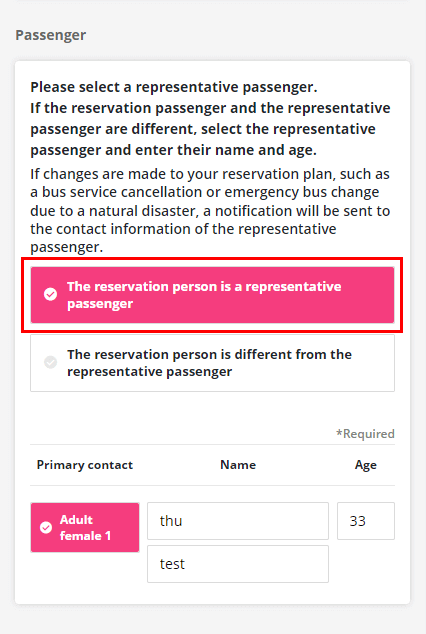
Option 2: The reservation person is different from the representative passenger
Check 'The reservation person is different from the representative passenger' if the primary contact person and the subscriber are two different people, and fill out the name and the emergency contact for the primary contact person.
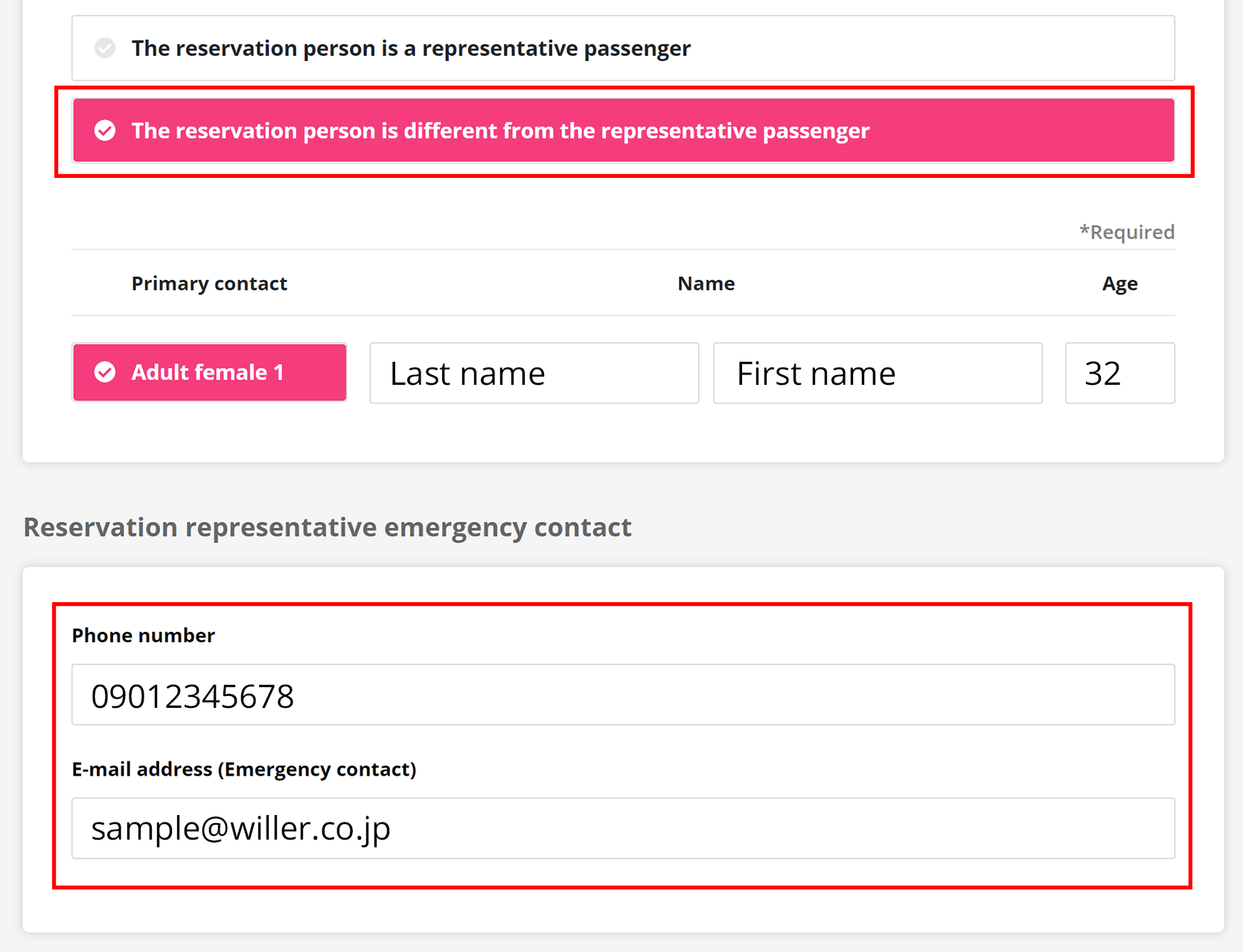
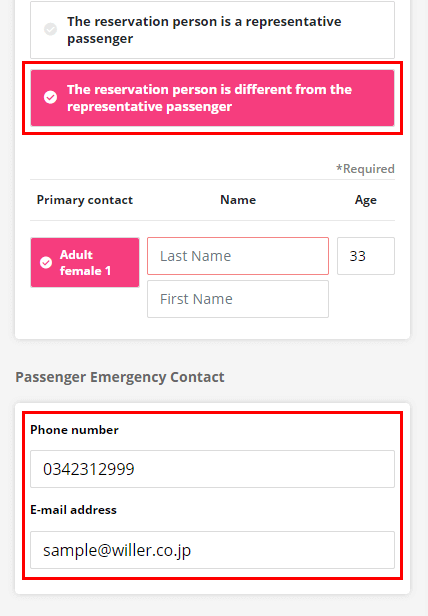
Step 11
Click "Select a seat" and choose the seats for all passengers.
If the bus company does not allow seat selection, the button is not clickable.
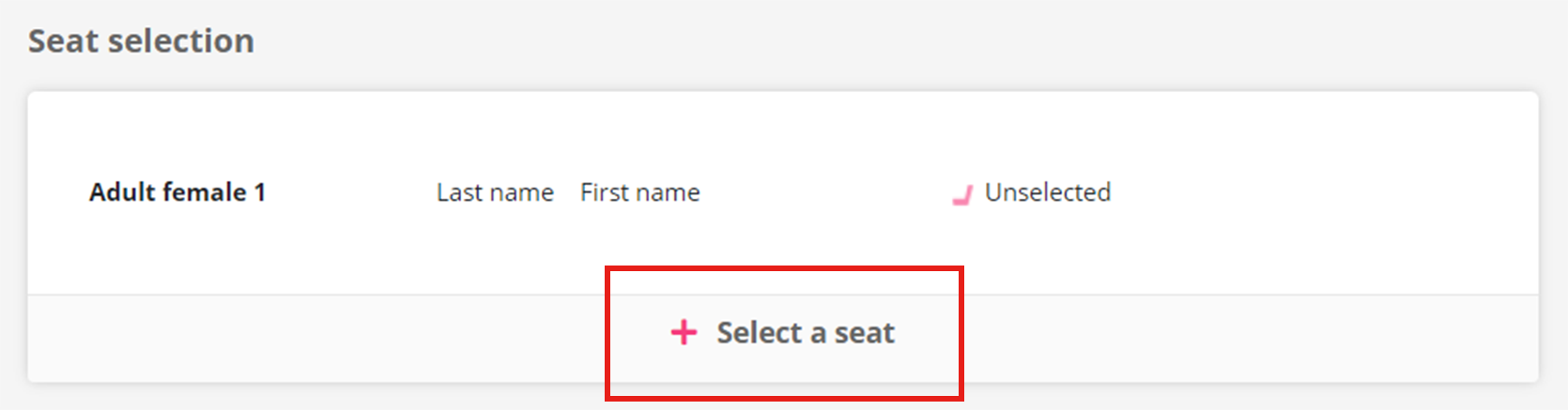
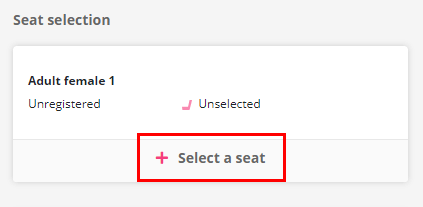
Step 12
Payment method
Choose the payment method. Payment by credit cards, at a convenience store, or by WILLER Points are available.
Option 1: Payment by Credit Card
Choose the type of credit card, input the card number, and the expiry date.
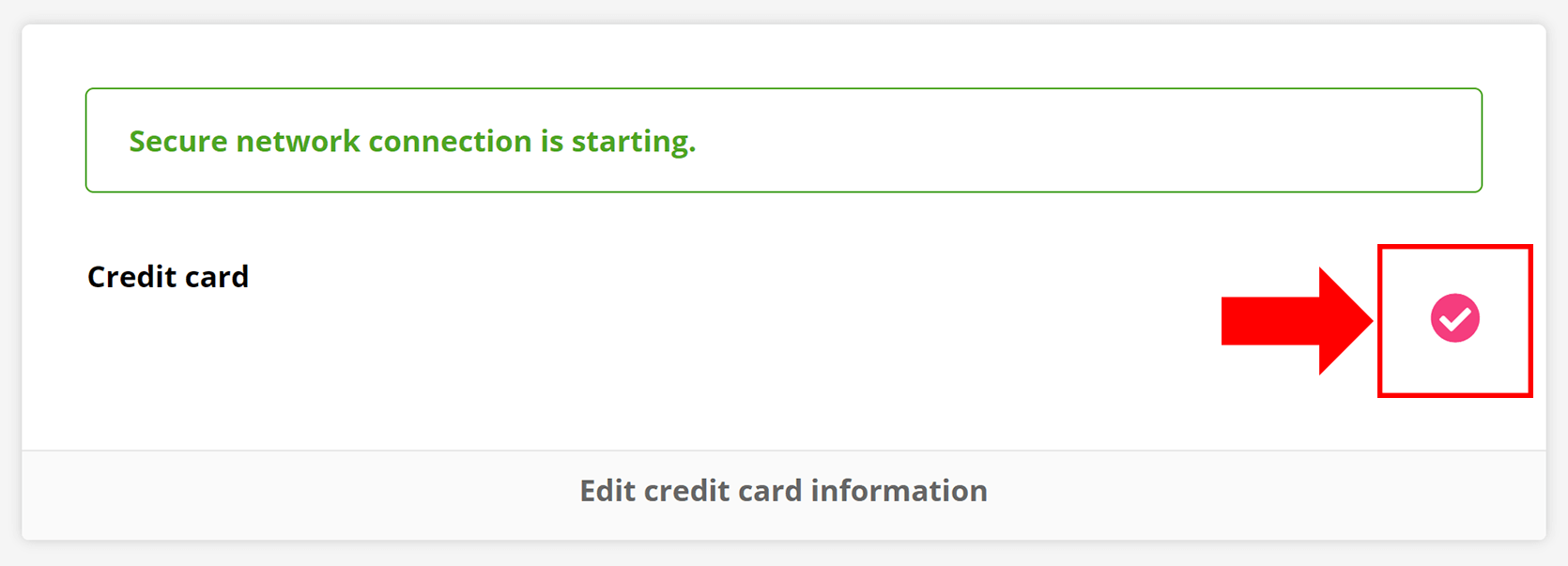
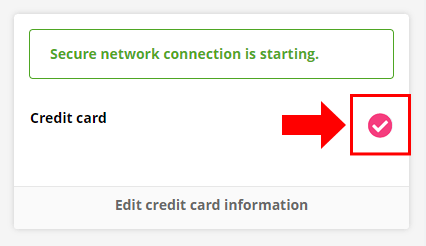
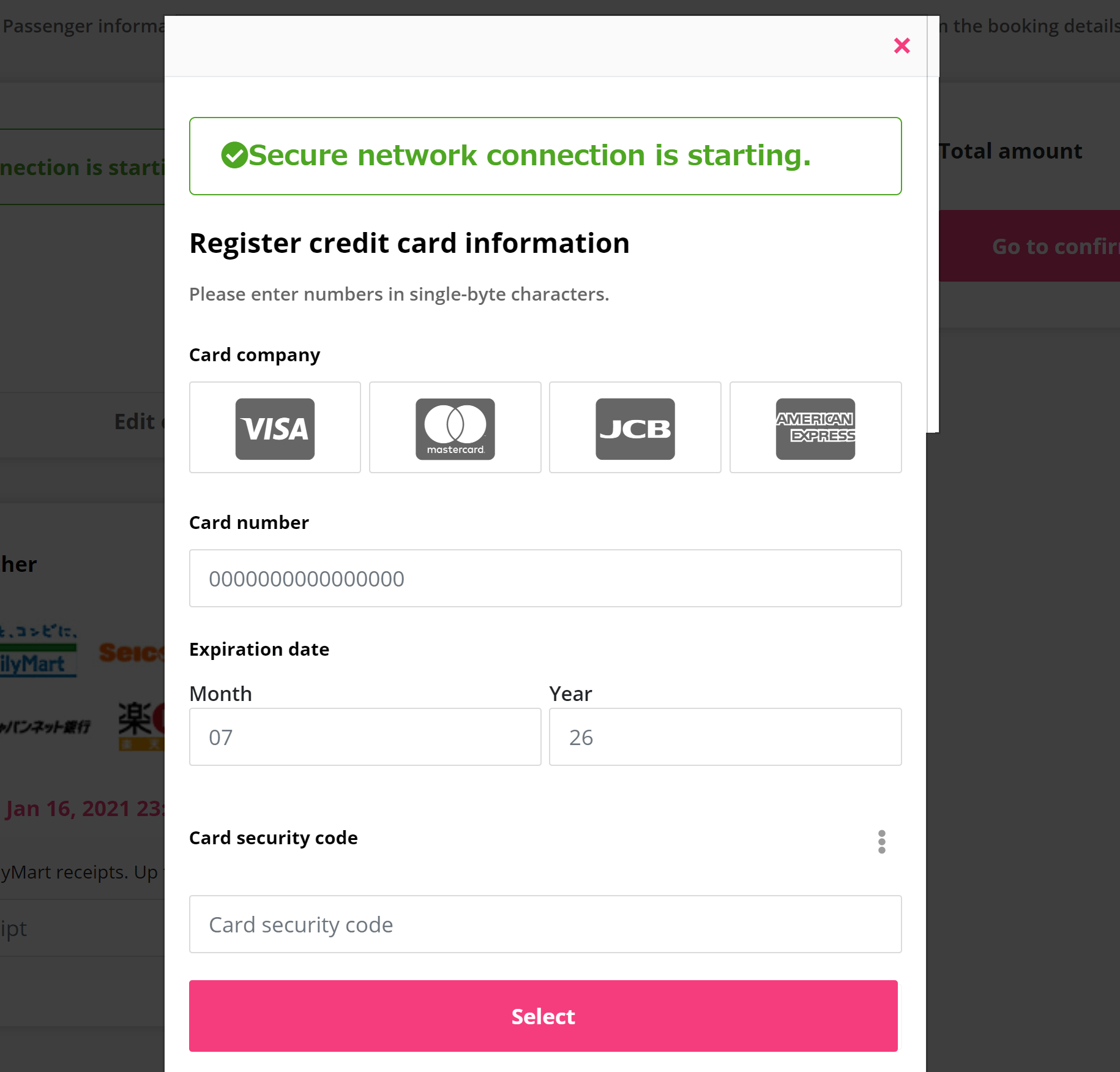
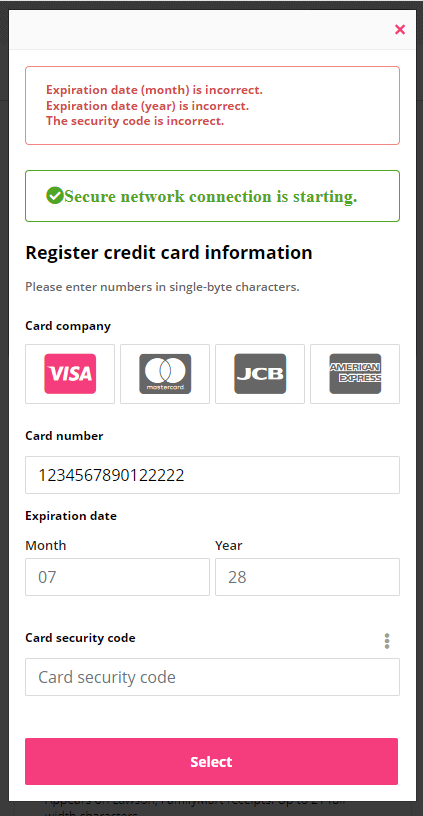
Option 2: Payment at a convenience store
Check the payment deadline and click the check button on the right.
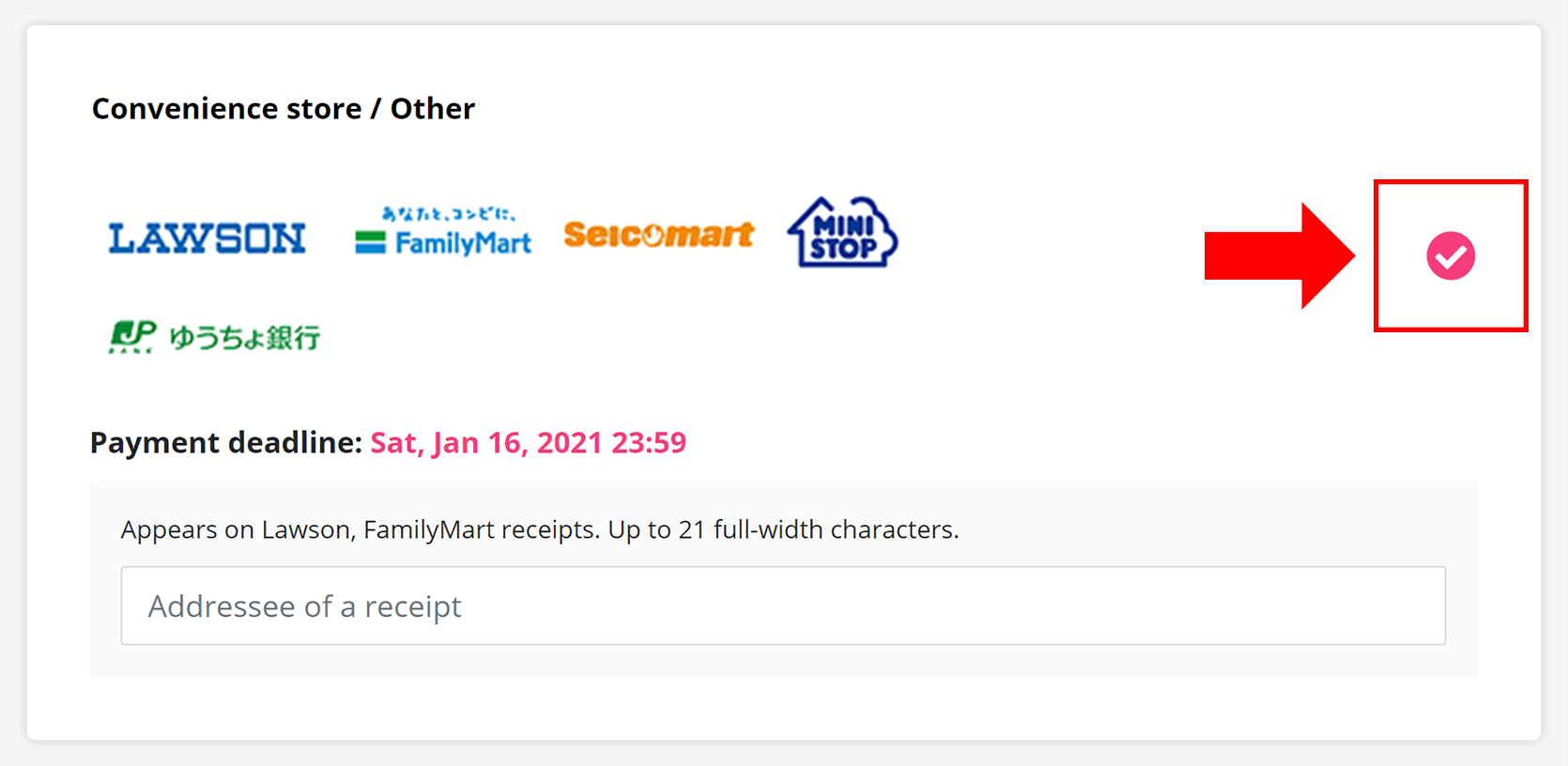
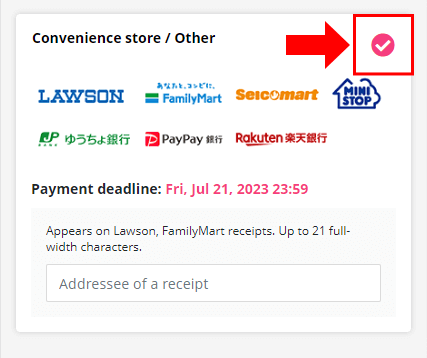
Option 3: Payment by WILLER Points
Enter the number of points you wish to use from your WILLER points.
Step 13
Confirm all the registered information, and then read the terms and conditions and Privacy Policy. When you agree to them, check the box and click 'Complete the reservation'.
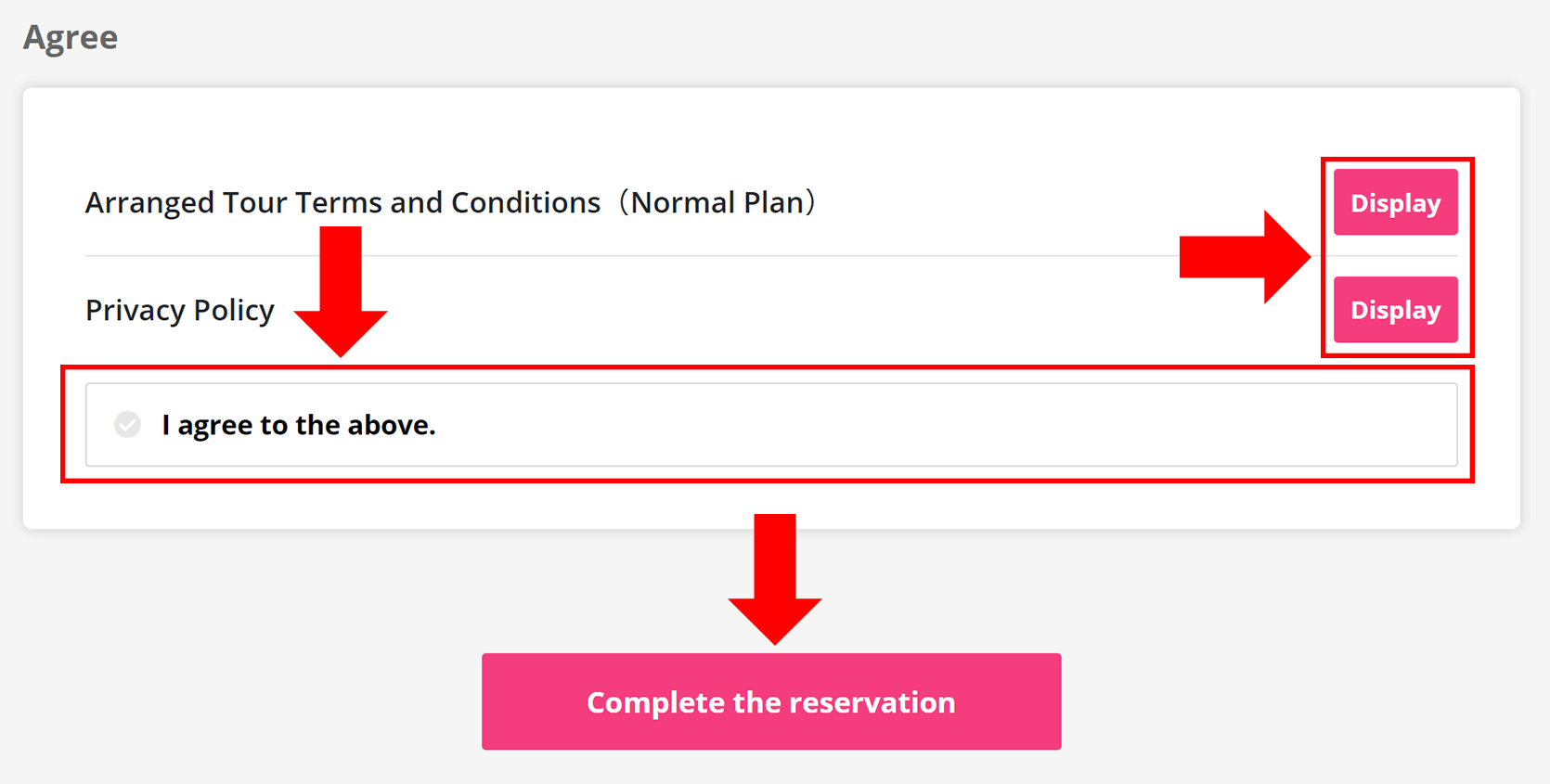
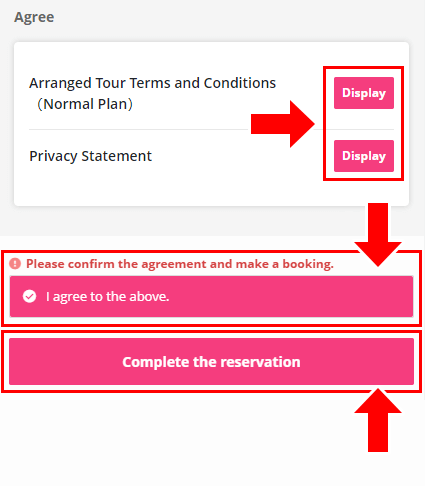
Step 14
Now your booking has been completed! Note down your reservation number.
A confirmation email will be sent to the email address registered in STEP 10.