How to book with Japan Bus Pass
Step 1: Login Willer website
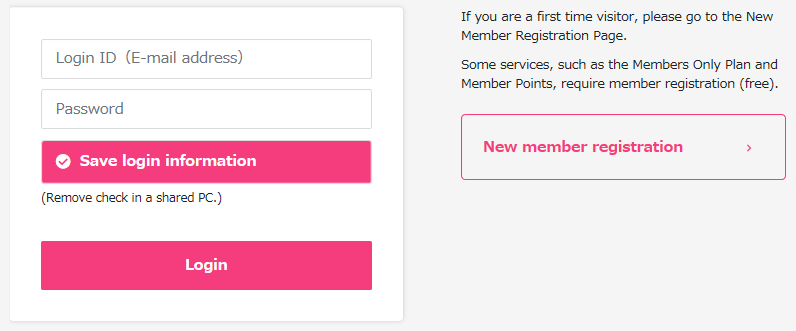
Step 2: Check My Page
Select Bus Pass management under the Reservation Management menu.
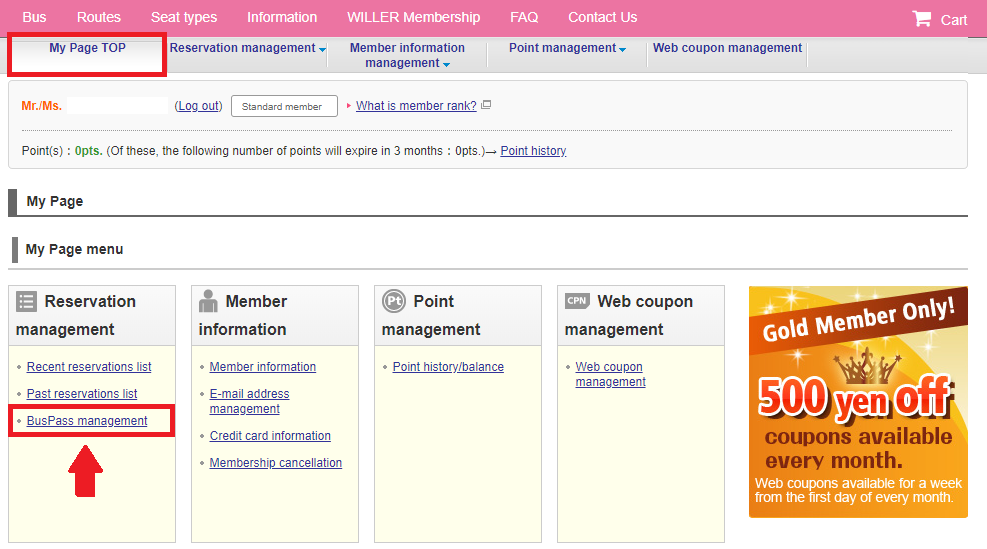
Step 3: Choose an available Bus Pass and proceed to booking.
Click on "Search the target routes" and select your desired trip.
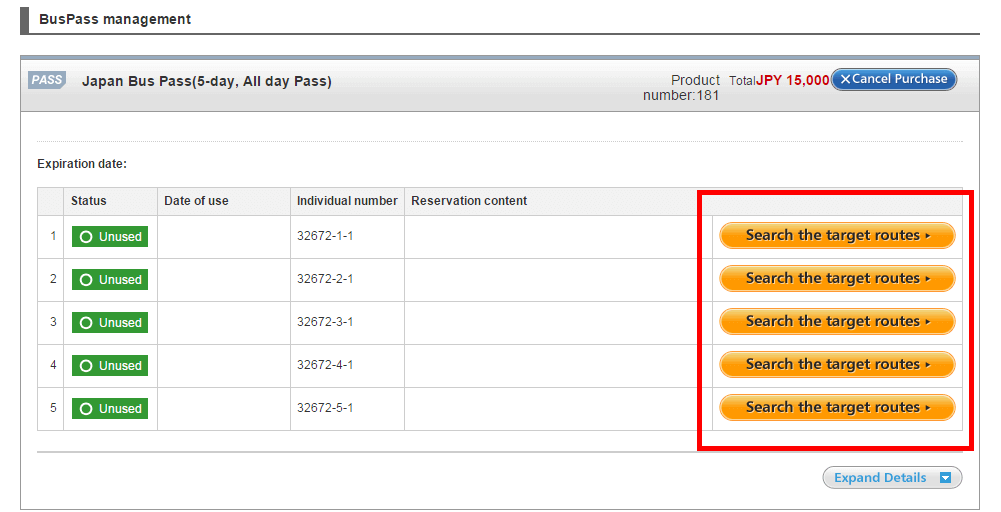
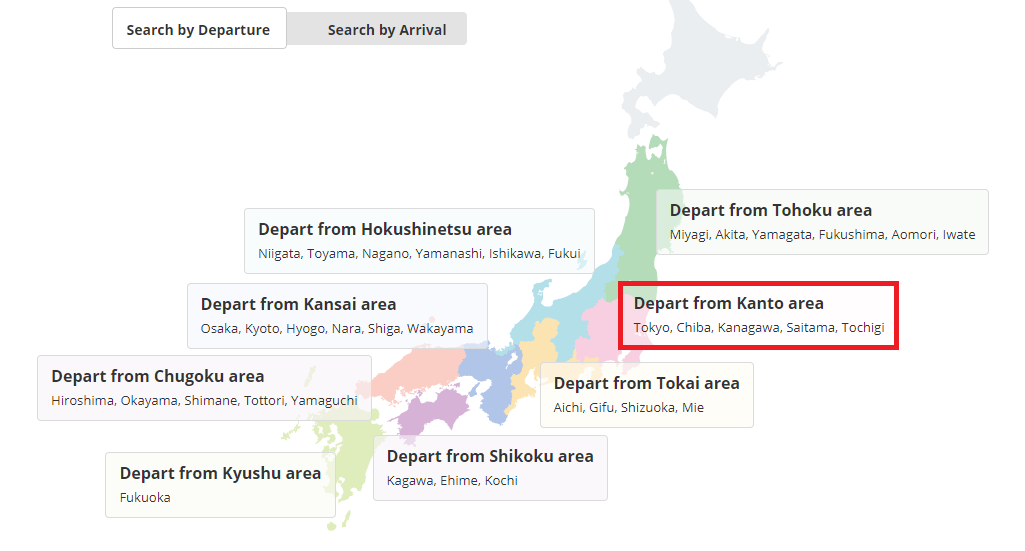
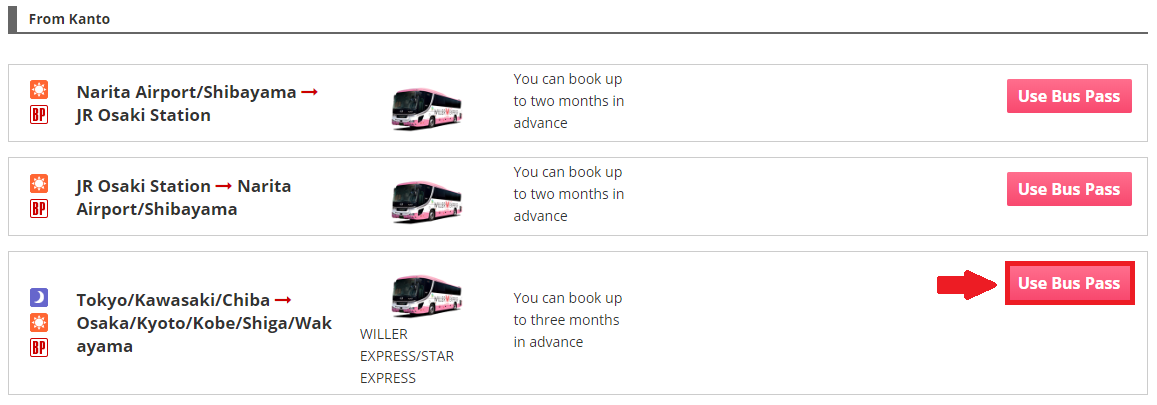
Step 4: Choose the bus with the desired route, seat type and ticket price, then click “Select”
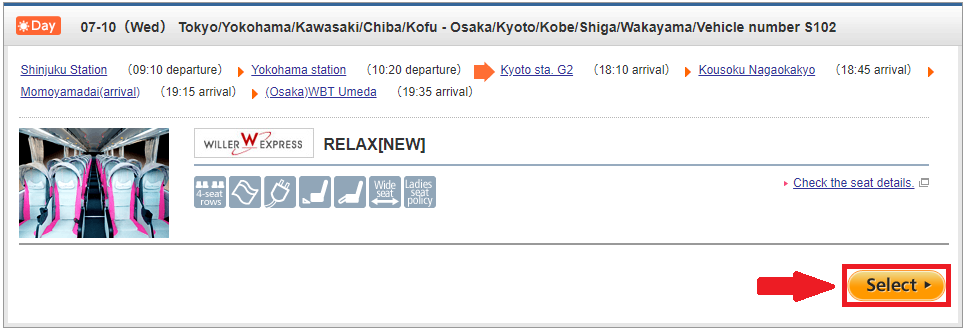
Step 5: Choose the Boarding and Arrival Place, then scroll down to the end of the page, click “Next”
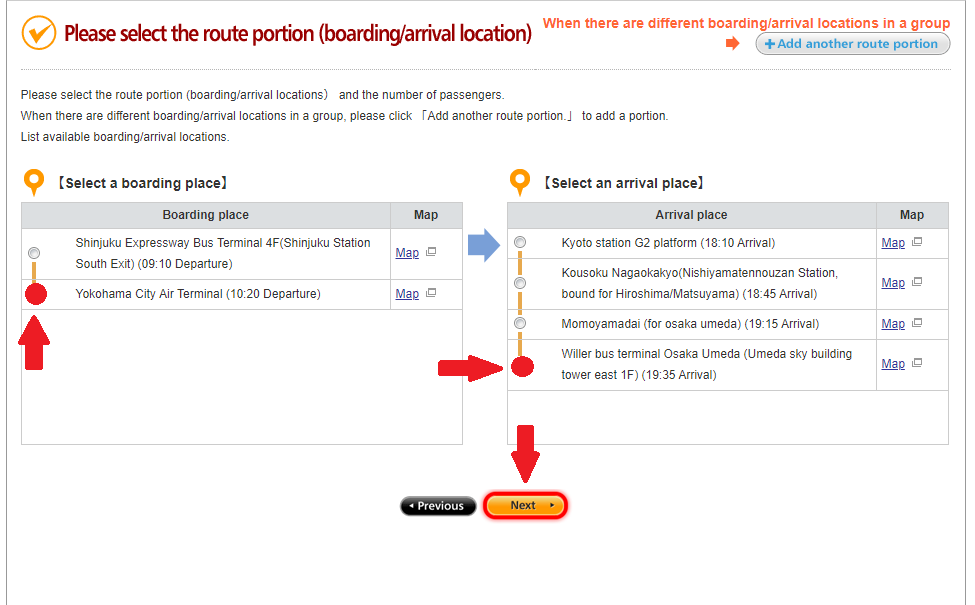
Step 6: Click “Select” to choose seat type
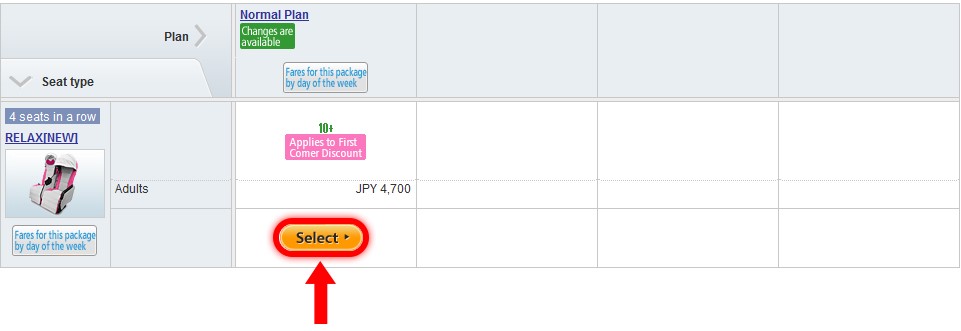
Step 7: Confirm all the information, then click “Add to shopping cart”
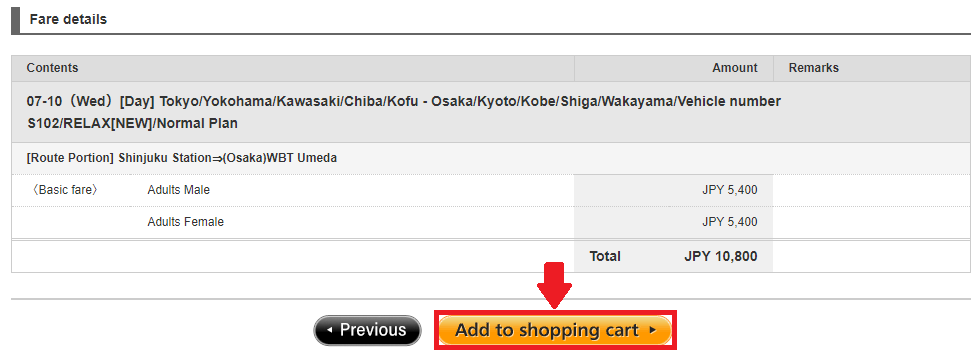
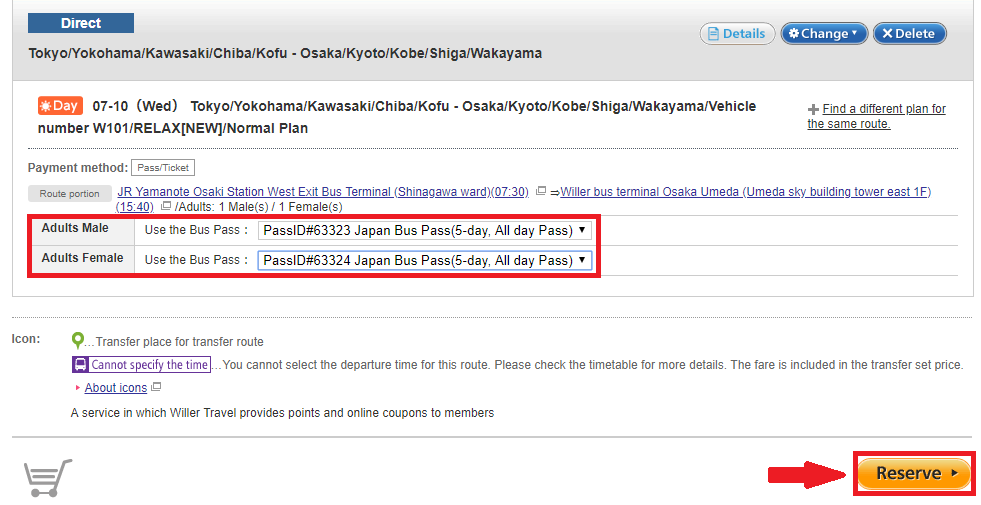
Step 8: All the information after logging in or registration will be displayed as follows
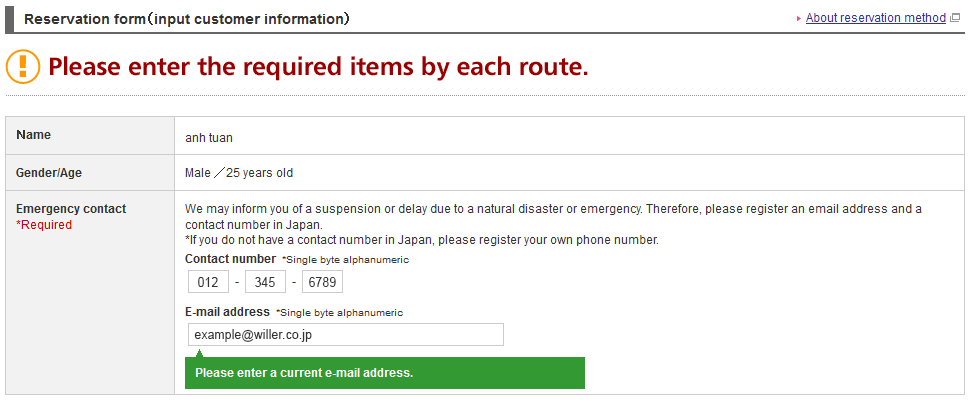
Step 9: Clarify the primary contact person who will get notice related to the booking from the bus company.
- Option 1: Click “Primary contact is the subscriber” if the primary contact person and the subscriber are the same person.
- Option 2: Click “Primary contact and the subscriber are different” if the primary contact person and the subscriber are two different people.

Step 10: Fill in details of primary contact person
- Gender: Male or Female
- Name: Family name and First name
- Contact number (consisting of 10-11 digit numbers)
- E-mail address
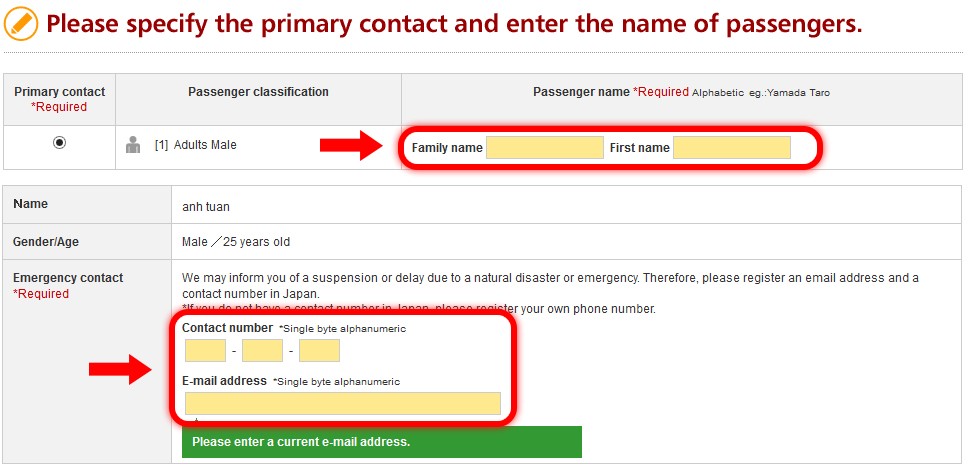
Step 11: Select the address for reservation confirmation (e-mail).
(Note: Confirmation emails and other notice related to the booking will be sent to this email address) Click “Add an e-mail address” if you want the confirmation email to be sent to more than one email address.
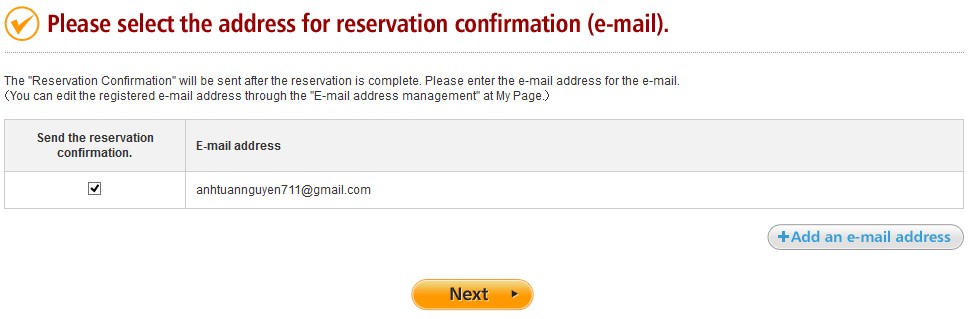
Step 12: Confirm all the registered information, then click “Agree to the conditions above”, the click “Complete the reservation”
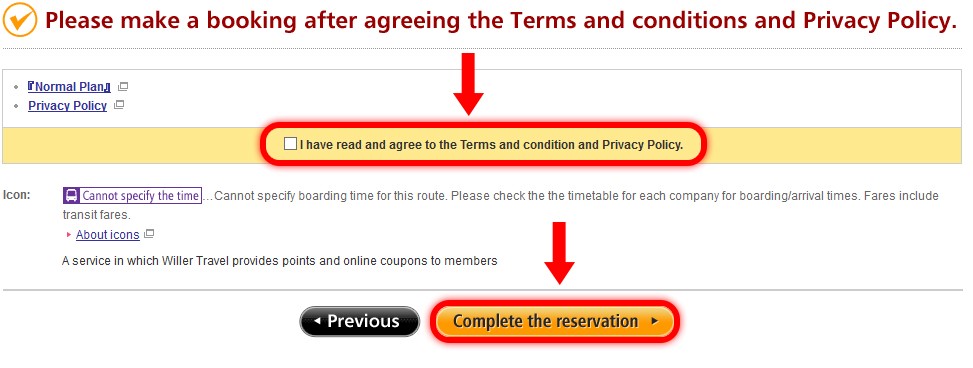
Step 13: Note down your Reservation number
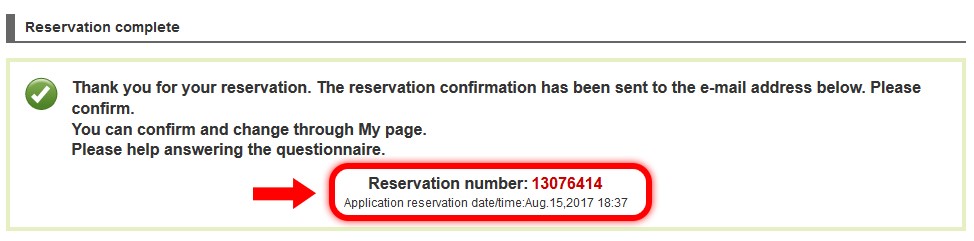
Note: After the reservation is finished, a confirmation email will be sent to the email address registered in step 11

